With rise in Automated Call Menus, it has become tedious to get past complex menu options. Fortunately iPhone has a built in option to automate this process.
Below, I am using Fidelity as an example, as it requires you to login using an numeric representation of your username and password. As my password is very complex, this guide streamlines the process and saves me 1-5 minutes each time I call Fidelity.
Note: Total setup time should take roughly 5-30 minutes depending on complexity of call menu.
Fidelity Automated Call Timestamps
Below are the rough timestamps for Fidelity support call menu options.
| Duration (seconds) | Summary |
|---|---|
| 00:00 - 00:15 | Welcome screen and numerical username prompt |
| 00:15 - 00:20 | Numerical password prompt |
Automation Shortcuts
Below are the options you see on iOS if you select the +*# option on the keypad when adding a New Contact.
| Key | Description |
|---|---|
, | 2 second pause (roughly) |
; | Wait until tap |
0-9 | Automate button press |
# | Automate # press |
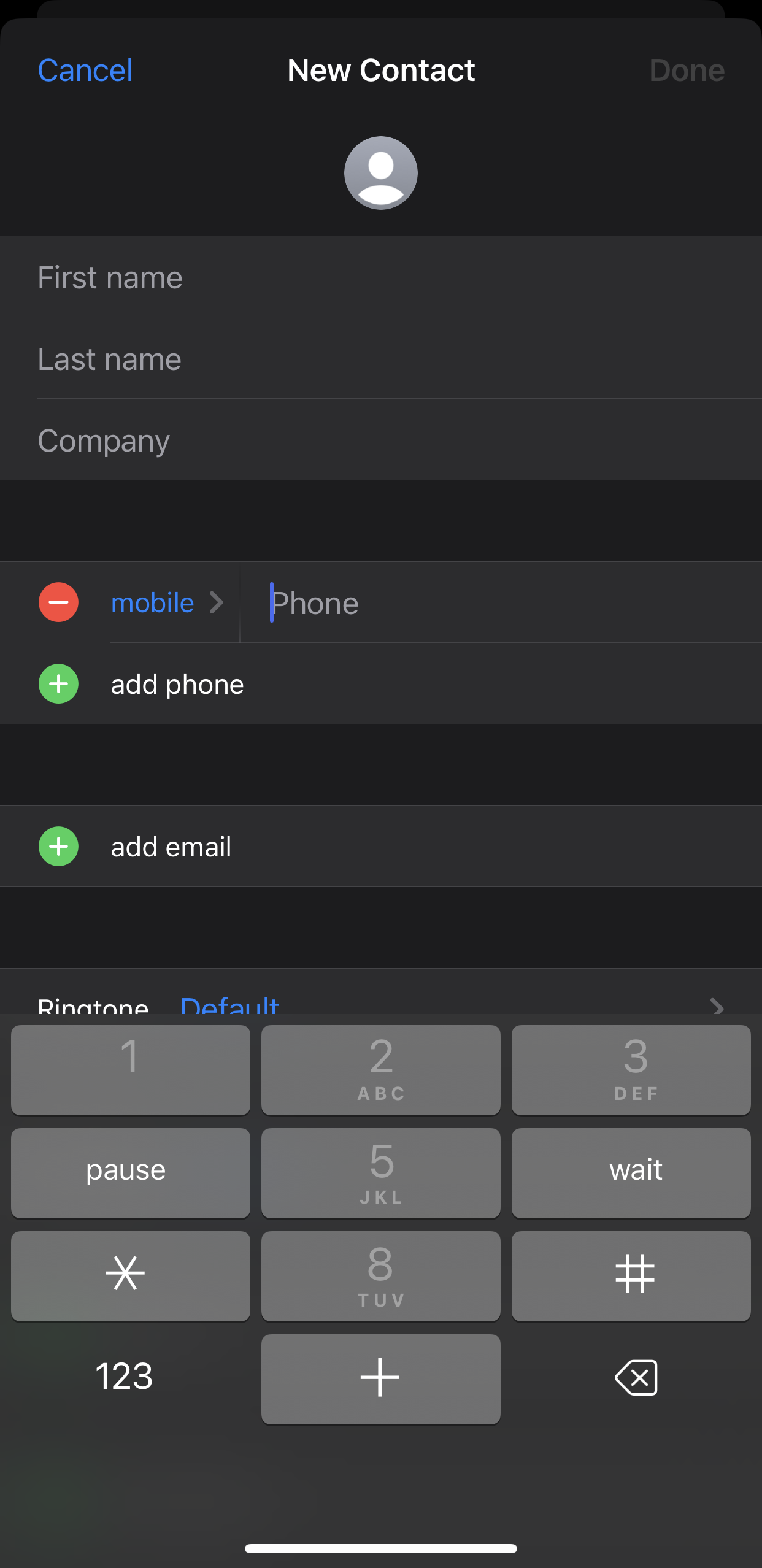
Example
| Description | Phone Number |
|---|---|
| Fidelity Support Number | (800) 343-3548 |
| Automated Call Menu Number | (800) 343-3548,,,,,,,,[username]#,,,,,[password]#, |
Note: Replace
[username]and[password](brackets[]included) with your numerical username and password.
This will do the following:
- Call
(800) 343-3548 - Wait
16seconds - Type in
numerical usernameand press# - Type in
numerical passwordand press# - Wait
2seconds
Adding a new phone number with the new phone number automates the cell menu entirely using your iPhone.
No longer do you have to type in the required information manually to get to the support you need!